| Supported Target Versions |
|---|
| Poly studio X30, X50 series devices |
Application Version and Upgrade Details
| Application Version | Bug fixes / Enhancements |
|---|---|
| 2.0.1 | Metric label support added. |
| 2.0.0 | Full discovery Support added. |
| 1.0.4 | Fixed the connection specific issue. |
Click here to view the earlier version updates
| Application Version | Bug fixes / Enhancements |
|---|---|
| 1.0.3 |
|
| 1.0.2 | Added support to alert on gateway in case initial discovery fails with connectivity/authorization issues. |
| 1.0.1 | Fixed the parsing logic for the metric - “polycom_studio_Provisioning_Status”. |
| 1.0.0 | Initial sdk app discovery & monitoring implementation. |
Introduction
Poly AV Studio series device is a premium all-in-one video conference camera & sound bar system that helps your team connect & come up with bright ideas
Prerequisites
- OpsRamp Classic Gateway 14.0.0 and above.
- OpsRamp NextGen Gateway 14.0.0 and above.
Note: OpsRamp recommends using the latest Gateway version for full coverage of recent bug fixes, enhancements, etc.
Supported Metrics
Click here to view the supported metrics
| Native Type | Metric Name | Metric Label | Units | Application Version | Description | |
|---|---|---|---|---|---|---|
| Poly AV Studio Series | polycom_studio_Provisioning_Status | Provisioning Status | Availability | 1.0.0 | studio device provisioning status. Registered -1, Unregistered-0 | |
| polycom_studio_Controller_Status | Controller Status | Availability | 1.0.0 | poly studio device controller status. Connected-1, Disconnected-0 | ||
| polycom_studio_Calendar_Connection_Status | Calendar Connection Status | Availability | 1.0.0 | poly studio device calendar connection status. Valid status strings -> DISABLED -0, OFFLINE -1, ONLINE -2, CONNECTING -3,ERR_AUTHENTICATION -4, and ERR_UNKNOWN -5 | ||
| polycom_studio_Devices_Paired_Status | Devices Paired Status | Availability | 1.0.0 | Poly studio device paired status. Valid outcomes are - paired -2, Connected -1, Disconnected -0. | ||
| polycom_studio_SIP_Status | SIP Server Status | Availability | 1.0.0 | poly studio device SIP server status. Valid status strings: DOWN -0, UP -1, ON -2, OFF -3, and ERR_UNKNOWN -4 |
Default monitoring configurations
Poly AV Studio Series Device has default Global Device Management Policies, Global Templates, Global Monitors and Global Metrics in OpsRamp. You can customize these default monitoring configurations as per your business use cases by cloning respective Global Templates and Global Device Management Policies. We recommend doing this activity before installing the application to avoid noise alerts and data.
Default Global Device Management Policies
You can find the Device Management Policy for each Native Type at Setup > Resources > Device Management Policies. Search with suggested name in global scope. Each Device Management Policy follows below naming convention:
{appName nativeType - version}Ex: poly-av-studio-series Poly AV Studio Series - 1 (i.e, appName = poly-av-studio-series, nativeType = Poly AV Studio Series, version = 1)
Default Global Templates
You can find the Global Templates for each Native Type at Setup > Monitoring > Templates. Search with suggested names in global scope. Each template follows below naming convention:
{appName nativeType 'Template' - version}Ex: poly-av-studio-series Poly AV Studio Series Template - 1 (i.e, appName = poly-av-studio-series, nativeType = Poly AV Studio Series, version = 1)
Default Global Monitors
You can find the Global Monitors for each Native Type at Setup > Monitoring > Monitors. Search with suggested name in global scope. Each Monitors follows below naming convention:
{monitorKey appName nativeType - version}Ex: Poly AV Studio Series Monitor poly-av-studio-series Poly AV Studio Series 1 (i.e, monitorKey = Poly AV Studio Series Monitor, appName = poly-av-studio-series nativeType = Poly AV Studio Series, version = 1)
Configure and Install the Poly AV Studio Series Integration
- From All Clients, select a client.
- Navigate to Setup > Account.
- Select the Integrations tab.
- The Installed Integrations page, where all the installed integrations are displayed. Click + ADD on the Installed Integrations page.
- If you do not have any installed applications, you will be navigated to the Available Integrations page. The Available Integrations page displays all the available applications along with the newly created application with the version.
Note: Search for the application using the search option available. Alternatively, use the All Categories option to search. - Click ADD in the Poly AV Studio Series application.
- In the Configurations page, click + ADD. The Add Configuration page appears.
- Enter the following BASIC INFORMATION:
| Functionality | Description |
|---|---|
| Name | Enter the name for the configuration. |
| Host Name/IP Address | IP address/host name of the target. |
| Resource Instance Name | Enter a value. |
| Port | Port Note: By default 443 is added. |
| Credentials | Select the credentials from the drop-down list. Note: Click + Add to create a credential. |
Notes:
- By default the isSecure checkbox is selected.
- Host Name / IP Address and Port should be accessible from Gateway.
- Select App Failure Notifications; if turned on, you will be notified in case of an application failure that is, Connectivity Exception, Authentication Exception.
- Select the below mentioned Custom Attribute:
| Functionality | Description |
|---|---|
| Custom Attribute | Select the custom attribute from the drop down list box. |
| Value | Select the value from the drop down list box. |
Note: The custom attribute that you add here will be assigned to all the resources that are created by the integration. You can add a maximum of five custom attributes (key and value pair).
In the RESOURCE TYPE section, select:
- ALL: All the existing and future resources will be discovered.
- SELECT: You can select one or multiple resources to be discovered.
In the DISCOVERY SCHEDULE section, select Recurrence Pattern to add one of the following patterns:
- Minutes
- Hourly
- Daily
- Weekly
- Monthly
Click ADD.
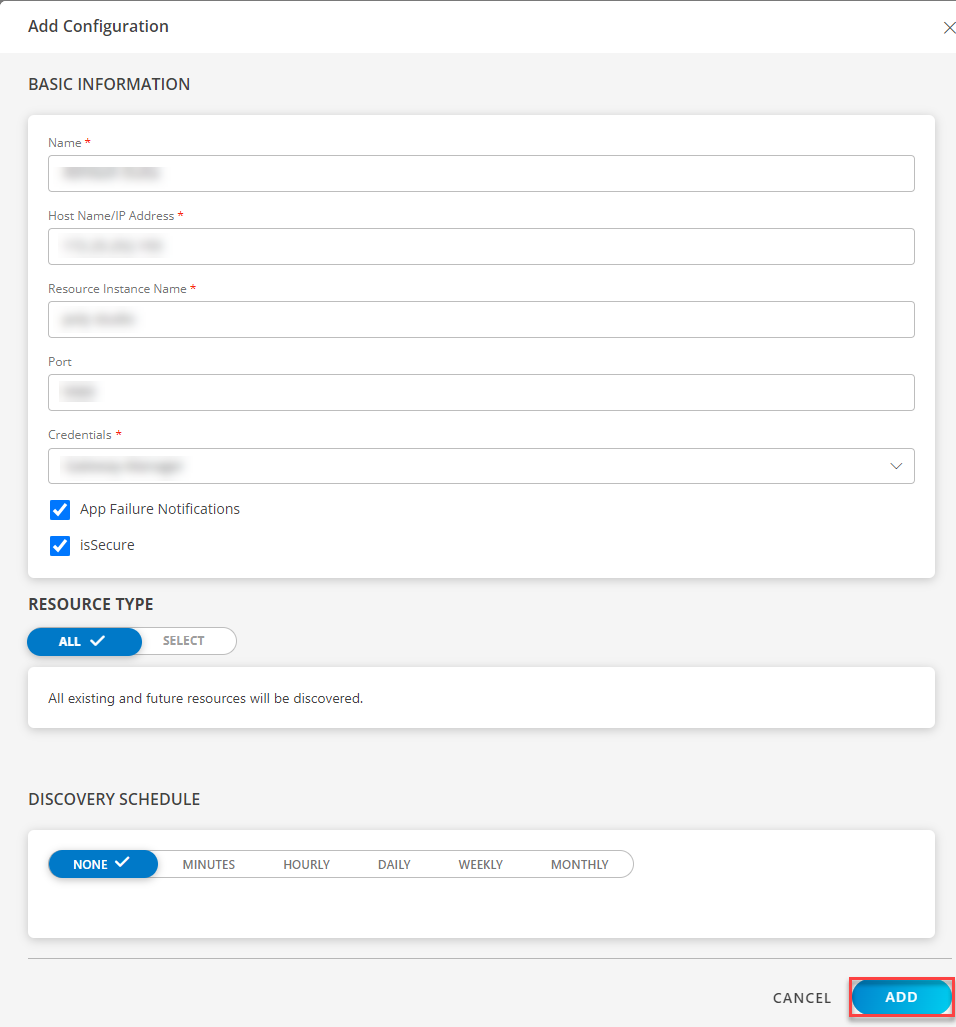
Now the configuration is saved and displayed on the configurations page after you save it.
Note: From the same page, you may Edit and Remove the created configuration.
Under the ADVANCED SETTINGS, Select the Bypass Resource Reconciliation option, if you wish to bypass resource reconciliation when encountering the same resources discovered by multiple applications.
Note: If two different applications provide identical discovery attributes, two separate resources will be generated with those respective attributes from the individual discoveries.
Click NEXT.
(Optional) Click +ADD to create a new collector. You can either use the pre-populated name or give the name to your collector.
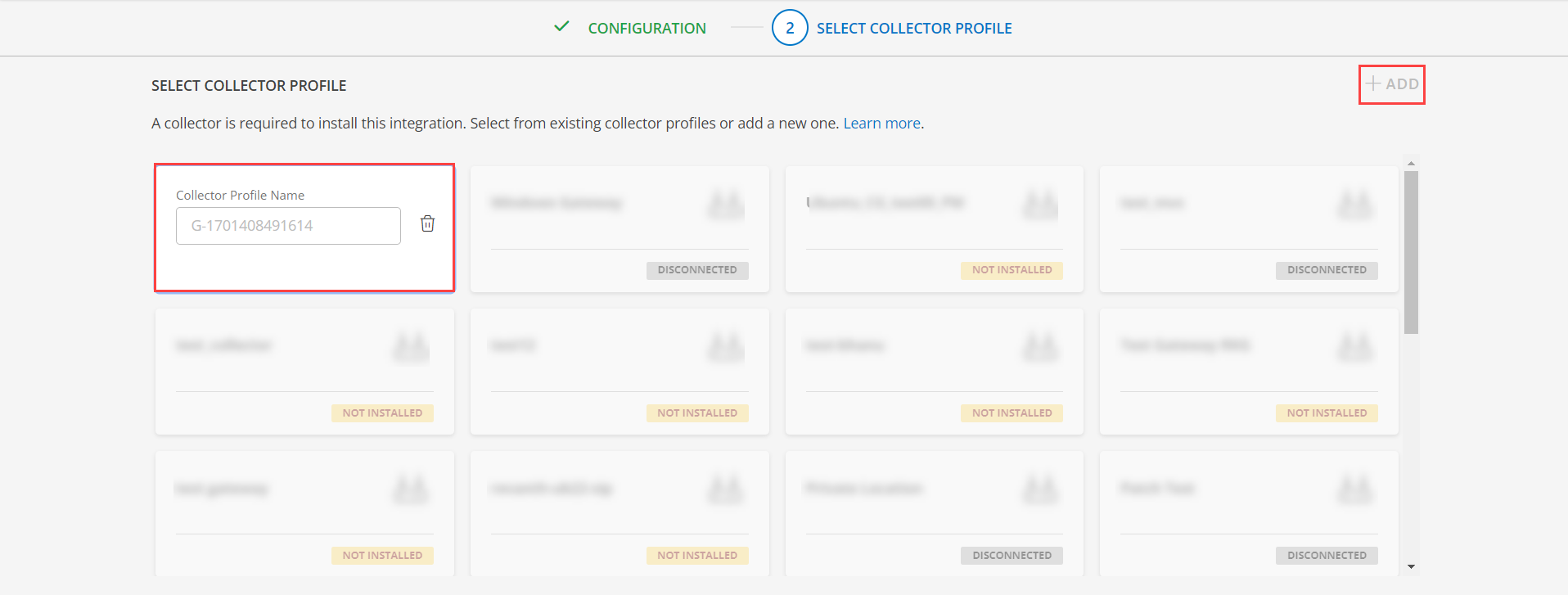
- Select an existing registered profile.
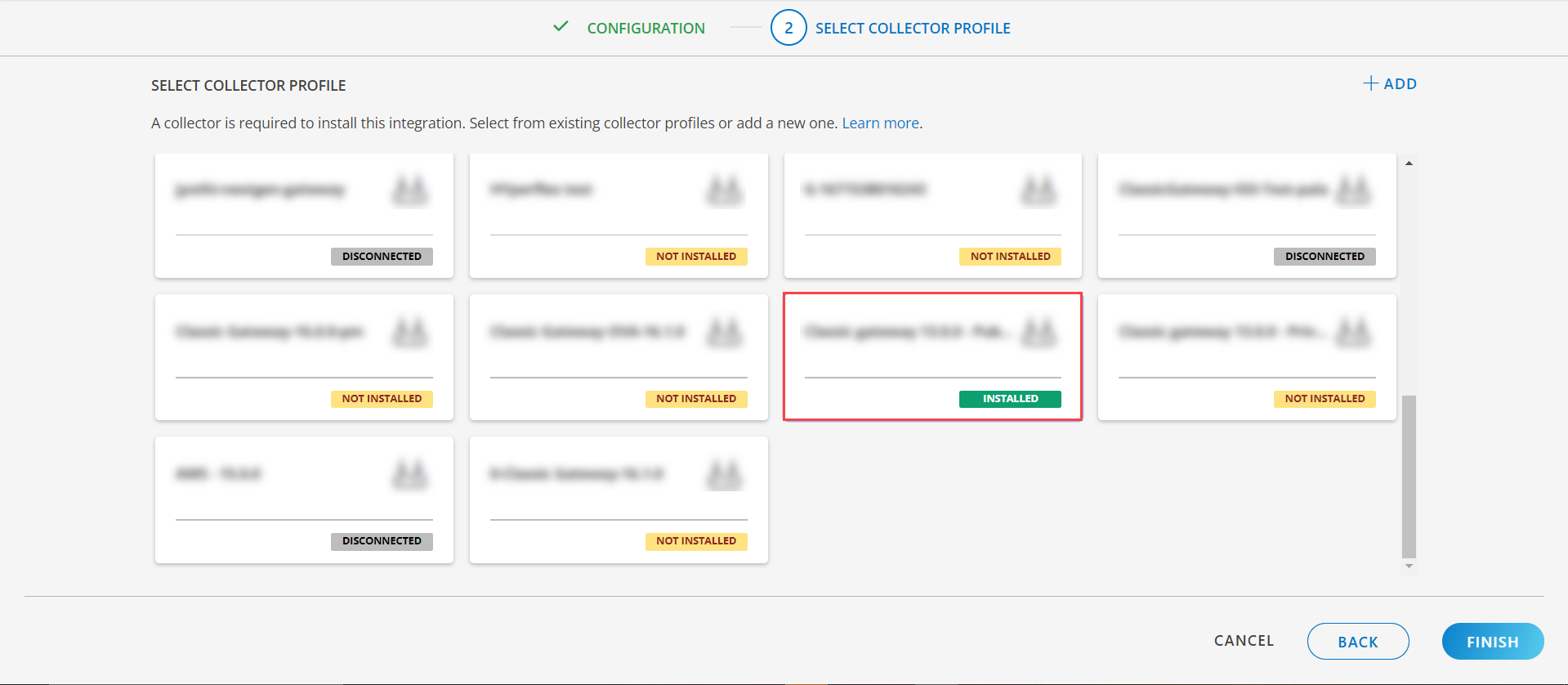
- Click FINISH.
The integration is installed and displayed on the INSTALLED INTEGRATION page. Use the search field to find the installed integration.
Modify the Configuration
See Modify an Installed Integration or Application article.
Note: Select Poly AV Studio Series.
View the Poly AV Studio Series device details
The Poly AV Studio Series application integration is displayed in the Infrastructure > Resources > Network Devices > VoIP. You can navigate to the Attributes tab to view the discovery details, and Metrics tab to view the metric details for Poly AV Studio series.
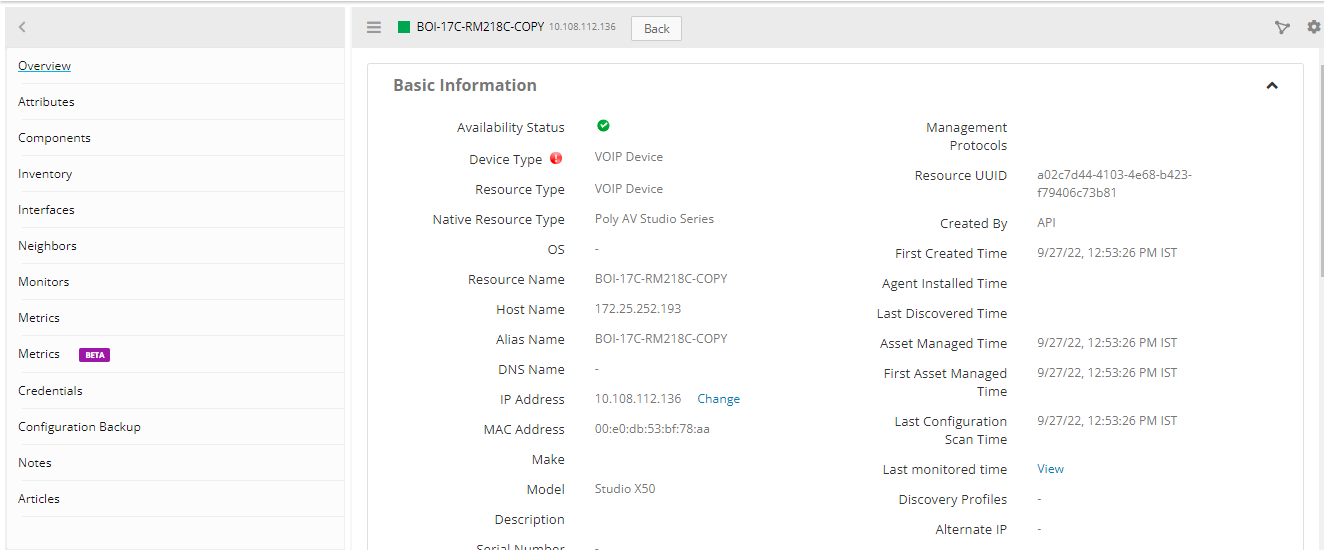
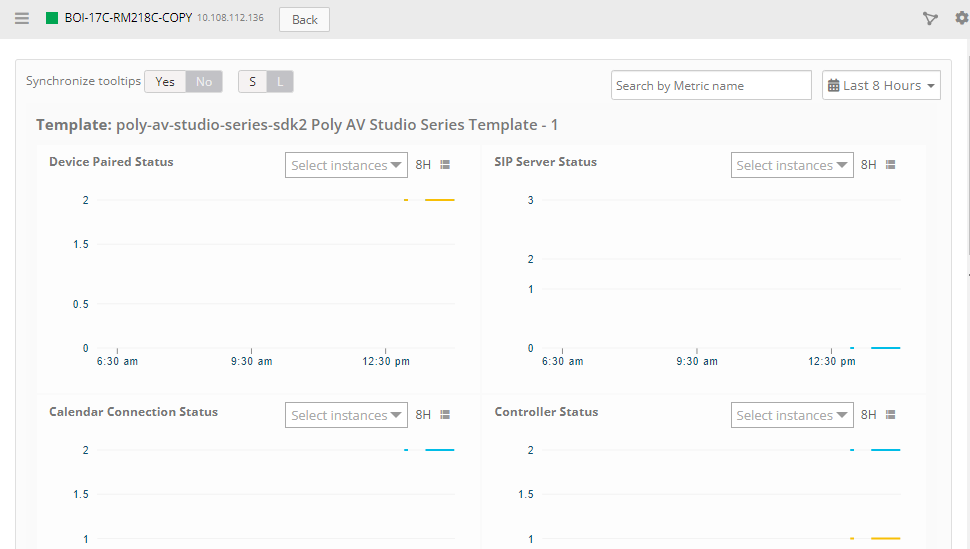
Supported Alert Custom Macros
Customize the alert subject and description with below macros then it will generate alert based on customisation.
Supported macros keys:
Click here to view the alert subject and description with macros
${resource.name}
${resource.ip}
${resource.mac}
${resource.aliasname}
${resource.os}
${resource.type}
${resource.dnsname}
${resource.alternateip}
${resource.make}
${resource.model}
${resource.serialnumber}
${resource.systemId}
${Custome Attributes in the resource}
${parent.resource.name}
Risks, Limitations & Assumptions
- Application can handle Critical/Recovery failure notifications for below two cases when user enables App Failure Notifications in configuration:
- Connectivity Exception
- Authentication Exception
- Application will send any duplicate/repeat failure alert notification for every 6 hours.
- Latest snapshot metric is available from Gateway version 14.0.0.
- Application cannot control monitoring pause/resume actions based on above alerts
- Metrics can be used to monitor polycom studio series resources and can generate alerts based on the threshold values.
- Support for Macro replacement for threshold breach alerts (i.e, customisation for threshold breach alert’s subject, description).
- No support of showing activity log and applied time.
- Applications do not have support for below metrics due to the reason that the rest API gives empty data in all the cases.
- Jitter
- Latency
- Packet Loss
- This application supports both Classic Gateway and NextGen Gateway.